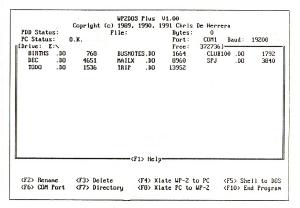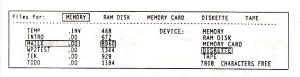WP2DOS Plus User's Guide
The Tandy WP-2 to DOS File Transfer Utility
Translates WP-2 files to: WordPerfect, WordStar, Word for Windows, PageMaker, and More
WP22DOS Plus copyright © 1989, 1990, 1991 Chris De Herrera
WP22DOS Phus Thanslators copyright © 1990, 1991 Gene Wilburn
WP22DOS Plus User's Guide copyright © 1991 Club 100
This guide was written and laserset by Wilburn Communications Ltd., 91 Inglewood Drive, Mississauga, Ontario, Canada L5G 1X9. (416) 271-3011.
The body text of this guide is printed in ITC Bookman
The following trademarks are used in this guide!
Tandy and WP-2 are registered trademarks of Tandy Corporation. WordPerfect is a registered trademark of WordPerfect Corporation. WordStar is a registered trademark of WordStar International lncorporated. Microsoft, Word, Word for Windows. Rich Text Format, RTF. MS-DOS. QutckBASIC. and Windows are registered trademarks of Microsoft Corporation. Aldus and PageMaker are registered trademarks of Aldus Corporation. ITC Bookman is a registered trademark of International Typeface Corporation.
Introduction
WP2DOS Plus is a software program that lets you transfer files easily and quickly between your Tandy WP-2 and your MS-DOS personal computer (PC). It lets your PC act as a storage device for your WP-2 files.
In addition. WP2DOS Plus converts your WP-2 DO files to WordPerfect, WordStar. Word, PageMaker, and ASCII fonnats. Linked together with WP2DOS Plus, your WP-2 and your PC become a dynamic, flexible team for your word processing needs.
WP2DOS Plus was designed for businessmen, professtonals, writers, students, teachers, journalists, secretaries -anyone who writes. You can use your portable word processor at home, in a meeting, at the library, or on assignment, and later transfer your files to your PC word processor.
Your WP-2 is a portable electronic notebook you can take with you anywhere. Your PC becomes a heavy-duty finishing station for printing your files to devices such as laser printers or sharing your files across a local-area network.
How does it work?
WP2DOS Plus works by making your PC emulate a WP-2-compatible portable disk drive, such as the Tandy Portable Disk Drive 2. Instead of connecting your WP-2 to an actual disk drive, you connect it to your PC instead, using the enclosed cable. When you run WP2DOS Plus on your PC, your portable word processor thinks it's connected to a disk drive, allowing you to transfer, delete, and rename files just as you would on a portable disk drive. The difference is that your files are stored on your PC.
What is Included?
The WP2DOS PLus package includes a 3.5-inch MS-DOS disk with the WP2DOS Plus program. a 9-pin-to-9-pin connecting cable, and this user guide. If any of these are missing from your package, please call Club 100 (925) 932-8856 for assistance.
Conventions Used in this Manual
Expressions listed in monospace type — e.g., WP2DOS — represent expressions you type at the keyboard of your PC or your WP-2. or represent prompts as they are displayed on your PC or WP-2 screen.
Keycaps symbols — e.g.,(F10) — represent keys you press on your PC or your WP-2.
The (ENTER) key is the key you press to end a line or a statement on your PC or your WP-2. On some PCs, this key is labeled (ENTER) or (RETURN)
There are special combinations of keystrokes represented by two keycap symbols separated by a hyphen — e.g., (F2)-(=) or (CTRL)-(Z). Whenever you encounter these, hold the first key down (e.g., (F2)) and while you're holding it, lightly tap the second key (e.g., (=)). Then release the first key.
Installing WP2DOS PIus
Before instaflng WP2DOS Plus we recommend that you make a copy of your master disk and place the oiginal in a safe place. (Consult your DOS manual for instructions on maktng a backup copy.)
Hard-Disk Installation
To install WP2DOS Plus on your hard disk, complete the following three steps:
- Create a DOS subdirectory for WP2DOS Plus
If you're unfamiliar with creating subdirectories, here is a model you can follow:
Turn on your PC. At the DOS prompt — C:> or C:\> — type the following:
C: (ENTER)
CD\ (ENTER)
MD WP2DOS (ENTER)
CD WP2DOS (ENTER)
- Copy the files from the WP2DOS Plus diskette
While you are in the WP2DOS Plus subdirectory, insert the WP2DOS Plus diskette into drive A: of your PC and type
COPY A:*.* (ENTER)
If you are installing from your B: drive, substitute B: for A: in the above example.
This will transfer all the WP2DOS PLus files into your subdirectory.
- Create a DOS batch file for quick-starting WP2DOS Plus
Because you will want to invoke WP2DOS PLus frequently, we suggest that you create a DOS batch file to automate this step. If you are not familiar with DOS text editors and DOS PATH statements, type the following to create a batch file called WP2 BAT:
C: (ENTER)
CD \ (ENTER)
COPY CON WP2.BAT (ENTER)
C: (ENTER)
CD \WP2DOS (ENTER)
WP2DOS (ENTER)
CD \ (ENTER)
(CTRL)-(Z) (ENTER)
Once this batch file is created and saved on your hard disk, you simply type WP2 to invoke WP2DOS Plus.
Floppy-disk Installation
WP2DOS Plus does not require installation to operate on a floppy-disk PC. Simply make a copy of the master diskette and use the copy in your PC's floppy disk drive. (Consult your DOS manual for instructions on making a backup copy.)
When you run WP2DOS Plus from a floppy disk, your files will be stored on the same floppy disk as the WP2DOS Plus program unless you use the (F7) function to change directories and drives.
Overview of Function Keys
WP2DOS Plus was designed for ease of use. The following function keys give you access to all the program's features:
(F1) — Help
Help displays an overview of the functions available from WP2DOS Plus.
(F2) — Rename
Rename allows you to rename .DO and .DA files stored in your PC's WP2DOS Plus subdirectory.
(F3) — Delete
Delete allows you to delete .DO and .DA flies stored in your PC's WP2DOS Plus subdirectory.
(F4) — Xlate WP-2 to PC
Xlate WP'2 to PC converts a copy of your WP-2 .DO file to WordPerftct. WordStar, Rich Text Format, or ASCII. See Converting Fites for details.
(F5) — She11 to DOS
Shell to DOS allows you to temporarily enter DOS to issue DOS commands and then resume WP2DOS Plus by typing EXTT.
(F6) — COM Port
COM Port lets you switch between DOS COM1 and COM2, the two serial ports that WP2DOS Plus can use.
(F7) — Directory
Directory lets you switch to different DOS subdirectories. This feature allows you to maintain multiple subdirectories for WP-2 files. This can be important because WP2DOS Plus emulates a Tandy Portable Disk Drive 2 exactiy, allowing only 40 WP-2 .DO and/or .DA files to be stored tn each subdirectory.
(F8) — Xlate PC to WP-2
XZate PC to WP-2 converts a copy of your WordPerfect, WordStar, or ASCII files to .DO format. See Convenrting Files for details.
(F10) — Exit
Exit ends the WP2DOS Plus session on your PC.
Transferring Files
Getting Started
There are four basic steps to follow to transfer files between your WP-2 portable word processor and your PC:
- Attach the connecting cable
Attach the WP2DOS Plus connecting cable between your PC and your WP-2. Gently insert one end of the 9-pin connector into the RS-232C receptacle at the back of your WP-2. Attach the other end of the cable to a 9-pin, RS-232C receptacle at the back of your PC. These RS-232C receptacles are also called "serial ports" or "com ports". Consult your system manual if you are unsure of their location.
If your PC has an older 25-pin RS-232C receptacle, you will need to add a 25-pin-to-9-pin adapter. These are available from Radio Shack (part no. 26-287). Attach the adapter to your PC's RS-232C receptacle and attach the connecting cable to the adapter.
- Start WP2DOS Pius on your PC
If you created the WP2.BAT file listed in the Installation section, type WP2 at the DOS prompt. Otherwise, type the following at the DOS prompt to start WP2DOS Plus:
C: (ENTER)
CD \WP2DOS (ENTER)
WP2DOS (ENTER)
(If you are using a floppy-disk PC, simply type WP2DOS.)
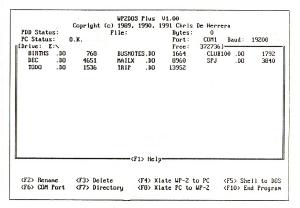
Your PC will display a screen similar to this...
WP2DOS Plus Startup screen displaying fiies stored on a PC
Note: WP2DOS Plus provides two optional startup switches. Typing WP2DOS /M forces WP2DOS Plus to display in monochrome. This is ideal for the LCD displays of portable PCs, Typing WP2DOS /2 connects WP2DOS Plus to COM2 instead of the default COM1.
- Select files from your WP-2
Turn on your WP-2. Go to the Files Menu by pressing (F2)-(=).
If you are transferring files from your WP-2 to your PC, move the cursor to MEMORY and press (ENTER).
If you are transferring files from your PC to your WP-2, move the cursor to DISKETTE and press (ENTER)
Your WP-2 will display a screen similar to this...
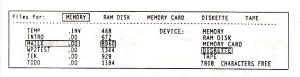
WP-2 Screen displaying Files and Devices Menus.
- Copy Single or Multiple Files
Single File Transfer — (Copy)
To transfer a single file, move the cursor to highlight the file you want to transfer — e.g., MAILX.DO — and press (F1)-(C) to activate the WP-2 Copy command.
A DEVICE pop-up menu will be displayed requesting you to choose a target device. Select DISKETTE if you are transferring a file to your PC. or choose MEMORY if you are transferring a file from your PC file to your WP-2. You will see the prompt:
New File Name: MAILX
To accept the name, press (ENTER). If you wish to change the name, type in a new name and press (ENTER). If the file already exists on your target device, the following prompt will be displayed:
(MAILX.DO) FILE EXISTS - Overwrite? (Yes/No)
Type Y to replace the file on disk with the new one.
The file is now on its way! If you watch your PC screen, you will see the number of characters being transferred,
You may repeat this procedure for every file you wish to transfer.
Multiple File Transfers — (F1)-(8) — (Copy All)
To transfer all your WP-2 files to your PC in one step, press (F1)-(8) instead of (F1)-(C) to activate the WP-2 Copy All command.
When you Copy All, your WP-2 will still alert you when files already exist on your PC. Simply answer Y to Overwrite them, unless you wish to change the name.
The Copy and Copy All functions also work with the RAM DISK device if you have an optional 32Kb or 128Kb RAM chip installed in your WP-2.
Ending a Session — (F10)
To end a transfer session, turn off your WP-2 and discon-nect the cable. On your PC press the (F10) End Program key to exit WP2DOS Plus. Your WP-2 is now ready to be carried back on assignment and your PC is ready to use with your other PC programs.
Happy Traveling
As you can see, WP2DOS Plus offers you powerful options and features. Storing WP-2 files on your PC and retrieving them again is a snap. Converting them to your favorite PC word processor is so easy you'll be doing it all the time.
You now have all the basics you need to use WP2DOS Plus. If you will be using WP2DOS Plus for file conversions, we recommend that you read the next section, Conferting Files, for further information about using your WP-2 with your favorite DOS word processor.
Converting Files
WP2DOS Plus converts WP-2 DO files to popular DOS word-processing formats and vice-versa. The following chart provides a checklist of conversion features:
Conversion Chart
| B |
boldface |
| U |
underscore |
| I |
italic (the WP-2 font attribute) |
| T |
tabs |
| p |
page breaks |
| C |
centering |
| Export |
WP-2 .DO to PC |
| Import |
PC to WP-2 .DO |
| Filetupe |
B |
U |
I |
T |
P |
C |
Exp |
Imp |
| WordPerfect 5.x |
x |
x |
x |
x |
x |
x |
x |
- |
| WordPerfect 4.2 |
x |
x |
* |
x |
x |
x |
x |
x |
| WordStar 5.5/6.x |
x |
x |
x |
x |
x |
x |
x |
- |
| WordStar 3.3/4.0 |
x |
x |
x |
x |
x |
x |
x |
x |
| RTF - PC |
x |
x |
x |
x |
x |
x |
x |
- |
| RTF - ASCII |
x |
x |
x |
x |
x |
x |
x |
- |
| ASCII |
* |
* |
* |
x |
x |
x |
x |
x |
* Indirect support for this feature via SGML symbols
WordPerfect
WordPerfect 4.2
WP2DOS Plus exports and imports files in WordPerfect 4.2 format. All .DO attributes except italic are translated directly into Wordperfect 4.2 format. (WordPerfect 4.2 does not support an italic attribute.) Italic is exported as SGML <i> and </i> symbols (see ASCII). ASCII hyphens are translated into WordPerfect hyphens. Soft carriage returns are converted to WordPerfect soft carriage returns. WordPerfect 4.2 flles are exported with a .WP filename extension.
WordPerfect 5.x, WordPerfect for Windows
WP2DOS Plus exports DC files to Wordperfect 5.x format, All attributes, including italic, are exported. ASCII hyphens are converted to WordPerfect hyphens and ASCII tabs are converted into WordPerfect 5.x tabs. WordPerfect 5.x files are exported with a .WPS filename extension.
WordPerfect 5.x files cannot be directly imported to .DO format. To import a 5.x file into your WP-2, save the file as a Wordperfect 4.2 file using the (CTRL)-(F5)-(4) sequence of 5.0 or the (CTRL)-(F5)-(3)-(3) sequence of 5.1.
If your Wordperfect 5.x files contain italics, these will be lost when Wordperfect converts your file to 4.2 format. if you wish to preserve italics from WordPerfect 5.x, use the WP5XIT.WPM macro contained on the WP2DOS Plus master diskette before converting to 4.2 format. This will turn your italic attributes into SGML symbols (see ASCII) that will be correctly translated back into italic on your WP-2.
WordStar
WordStar 3.3/4.0
WP2DOS PLus exports and imports files in WordStar 3.3 and 4.0 format. WordStar 3.3/4.O files are exported with a .WS filename extension.
WP2DOS Plus exports boldface as the WordStar ^B pair, underscore as the ^s pair, and italic as the ^Y pair. Soft carriage returns in the .DO file are converted to WordStar soft carriage returns. Centered lines in the .DO file are centered with spaces, as they are in WordStar 3.3/4.0.
Tabs are exported as ASCII tabs. They can be expanded into spaces within WordStar with the (CTRL)-(Q)-(A) search-and-replace function. Page breaks are exported as the WordStar .pa dot command.
WordStar 5.5/6.x
WP2DOS PILLS exports .DO files to WordStar' 5.5/6.x format. Tabs and centered lines are exported in 5.5/6.x format. The rest of the .DO attributes are exported identically to those in WordStar 4.0. WordStar 5.5/6.x files are exported with a .WS6 filename extension.
After opening a DO file that has been translated to WordStar 5.5/6.x format, it is recommended that you issue a (CTRL)-(Q)-(U) (reformat) command to assure that tabs and centered lines are adjusted to your document format.
WordStar 5.5/6.x files cannot be imported directly to .DO format. To import a WordStar 5.5/6.x file into your WP-2, first save the file as a WordStar 4.0 file using the built-in WordStar facilities.
Rich Text Format
Rich Text Format (RIF) is a special transfer format created by Microsoft Corporation for moving complex wordprocessing documents from one product to another. In the DOS world, there are two variant RIF formats: PC and ANSI. Both file formats are identical except for their extended character sets.
WP2DOS Plus converts .DO files to both formats. All DO file attributes are translated into RTF notation. including boldface, underscore, italic, centering, tabs, and page breaks. RTF files are exported with a .RTF filename extension.
Microsott Word
RTF (PC) is the translation to pick to export .DO files to Microsoft Word. The PC version of RTF uses the IBM Extended Character Set that is native to MS-DOS PC's as well as the WP-2.
Word For Windows, Aldus PageMaker
RTF (ANSI) is the translation to pick to export .DO files to Microsoft Word for Windows or Aldus PageMaker. The ANSI version of RTF uses the Windows Extended Character Set.
Macintosh Programs
Most Macintosh word processors and page layout programs import RTF files. Use the ANSI version of RTF if you intend to transfer your DOS RTF files to a Macintosh.
ASCII
ASCII (American Standard Code for Information Interchange) files are the simplest files to transfer between computers. Nearly every word processor available for PCs can, import and export ASCII files.
The WP-2 shares the same extended character set as the IBM PC. WP2DOS Plus preserves the full IBM extended character set when it translates files to and from ASCII. ASCII files are exported with a .TXT filename extension.
Paragraph or Line-by-Line Output
When translating .DO files to ASCII, you are given the choice of paragraph or line-by-line output. If you intend to use the file in a word processor, you should choose the paragraph option by specifying a line length of 0 (zero).
WP2DCS Plus treats 0 in a special way, exporting each paragraph to a single line. This allows your target DOS word processor to preserve paragraphs.
If you intend to use an ASCII file with a DOS or mainframe text editor, you should select the line-by-line Option by specifying a line length between 20 and 127. WP2DOS Plus will wrap your words accordingly, ensuring that no line will exceed your specified maximum tine length.
Preserving Attributes (SGML Symbols)
WP2DOS Plus offers an additIonal feature for ASCII transfer. If you use boldface, underscore, or italic in your .DO file, WP2DOS Plus exports these attributes in a special way. The begin and end points of the attributes are exported as sets of visible characters called SGML symbols.
SGML, or Standard Generalized Markup Language, is used by several U.S. and Canadian government agencies to create portable text documents. The attributes are preserved as follows:
| <b> |
begin bold |
| </b> |
end bold |
| <u> |
begin underscore |
| </u> |
end underscore |
| <i> |
begin italic |
| </1> |
end italic |
.DA flles (F1)-(A)
The WP-2 (F1)-(A) function converts .DO (binary) files to .DA ASCII file inside your unit. WP2DOS Plus atuomatically inserts linefeeds into your .DA files when it transfers them to your PC. It strips them when it transfers them back to your WP-2. This feature allows you to access and use your .DA files from DOS when they are transferred to your PC.
Valid DOS file names
Your WP-2 and your PC share the same structure for filenames — up to eight characters with an extension of up to three characters. This makes it easy for you to move flIes back and forth.
Be aware, however, that your WP-2 lets you to use characters in your filenames that can create illegal names in DOS. To prevent any difficulties, use only valid DOS filename characters when naming files, You may use any of the following letters and symbols:
A-Z a-z 0-9 $ % ' - @ { } ~ ` ! ( ) &
Auto-Detect Feature
When importing files from WordPerfect 4.2, WordStar 3.3/ 4.0, or ASCII, WP2DOS Plus autornaucally detects the structure of the file you are converting. You do not need to specily a file type.
WP2DOS PLus automatically rejects any file type that is not supported and alerts you with a warning message.
There are Umes when you might want to override the auto-detect feature when converting a file to .DO format. An example of this might be an ASCII file in which you've embedded WordStar attributes. The auto-detect feature would sense an ASCII file and would not convert the WordStar attributes.
To override auto-detect, indicate the conversion you want by appending a comma and a file-conversion number to your filename — e.g., MYFILE.TXT, 4 to force a WordStar conversion on an ASCII file.
The allowable file-conversion numbers are:
| 1 |
ASCII |
| 4 |
WordStar 3.3/4.0 |
| 6 |
Wordperfect 4.2 |
Background Notes
The Development Team
WP2DOS Plus was created by Chris De Herrera, a programmer/analyst living in Canyon Country, California. WP2DOS Plus is the successor to Chris's previous programs, WP2DOS and Portable Communicator. It is Chris's wizardry with QuickBASIC that makes WP2DOS Plus such a rock-solid, dependable product. His communications routines are so fast that WP2D0S Plus works reliably on everything from 4.77 Mhz floppy-disk XT clones to high-speed 486s.
The translation routines in WP2D0S Plus were added by Gene Wilburn, a programmer/analyst/writer based in Toronto, Canada. The translators are an enhanced version of his earlier TWPKIT. It is Gene's extensive experience with word-processing conversions that gives WP2DOS Plus its seamless interface to DOS word processors. Gene is also the president of Wilburn Cornmunications Ltd., a communications consulting company.
Rick Hanson, president and founder of Club 100, is the producer/coordinator of WP2DCS Plus. Rick has been the force behind getting WP2DOS Plus to market. It was through Rick's insight and encouragement that Chris and Gene joined forces to create the most unique, powerful program of its kind in the world. Club 100 is the exclusive distributor for WP2DOS Plus.
Club 100
Club 100 is a full-service support club dedicated to assisting users of laptop computers of the Tandy 100/ 102/200 family, the NEC PC8201A, and the Tandy WP-2. Club 100 has been supporting users since 1983.
Club 100: A Model 100 User Group
P.O. Box 23438 • Pleasant Hill, CA 94523-0438
(925) 932-8956 • fax (925) 937-5039 • rick@club100.org • bbs (925) 939-1246 (300/1200/2400 8N1)
www.club100.org
Technical Specifications
| Requtrements: |
MS-DOS 2.X or later |
| Baud Rate: |
19,200 bps |
| Sertal Ports Supported: |
COM1, COM2 |
| Maximum Nwnber of files: |
40 .DO or .DA files per DOS subdirectory |
| Disk Space Required: |
less than 200K |
| Memory Required: |
256K |
| Command-Line Swttches: |
/M (Monochrome)
/2 (Serial Port 2) |
Export Filename Extensions:
| ASCII |
.TXT |
| Rtch Text Format |
.RTF |
| WordStar 3.3/4.0 |
.WS |
| WordStar 5.5/6.x |
.WS6 |
| WordPerfra 4.2 |
.WP |
| WordPerfect 5.x |
.WP5 |

The Original Laptop Computer . . . 1983